
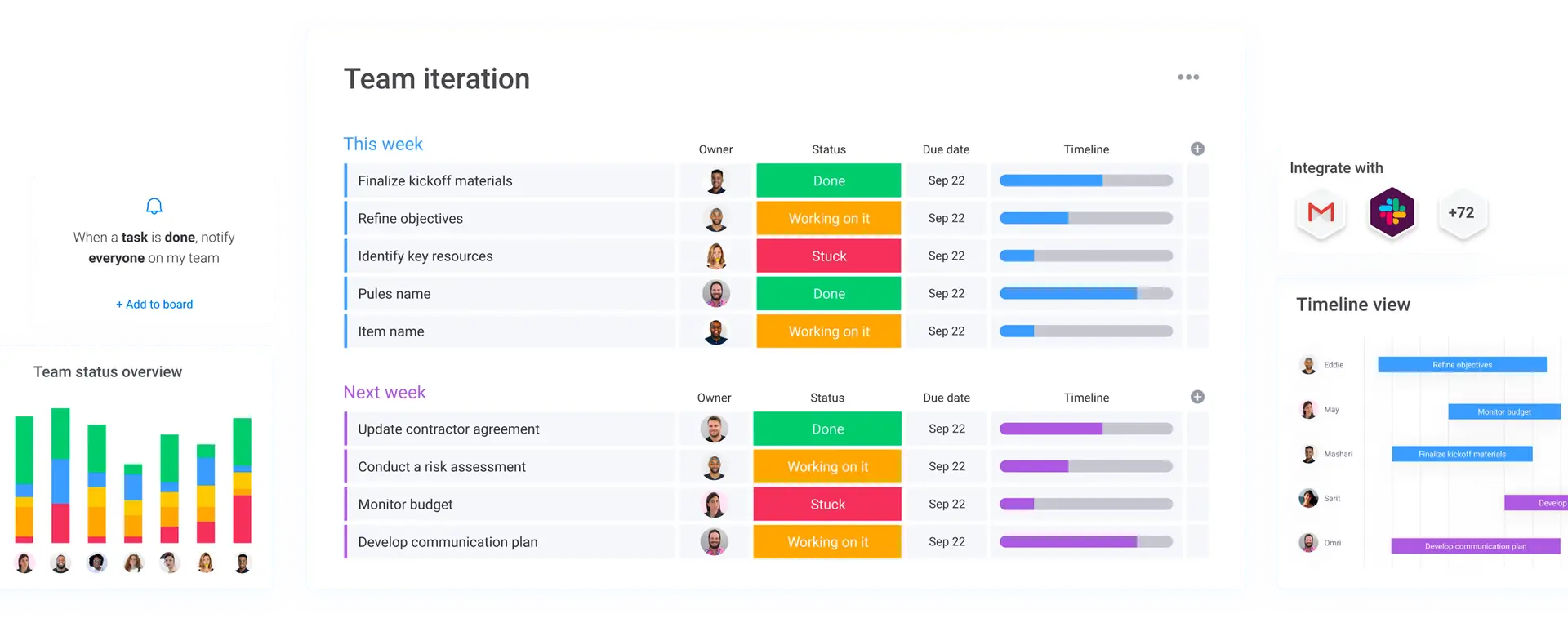






Start on the right foot with help mapping all of your internal operations and workflows to make sure you get exactly what you need and structure your monday.com account accordingly.
Get help setting up the perfect workflow by saving time with automations, seamlessly integrating all your favorite tools and streamlining all communication.
Let us easily customize your monday.com CRM to fit your sales cycle and tailor it so that everything works for you, no matter how many sales pipelines you use.
Get help configuring your perfect reporting dashboard to visualize your data to gain valuable insights; leveraging formulas, dashboards, chart views, and more.
Ask for a custom training or onboarding session on monday.com, exploring the workflows, capabilities, automations and tools most relevant to your team and business.
Let us automate as many repetitive processes as possible within monday.com. Plus, whatever we can't automate in monday, we can do it with Make.
The flexible Work OS offers in-depth and effective solutions for every department and use case across your organization while maintaining seamless communication between all of them.
Let’s get acquainted and discuss your business needs. We’ll provide an overview of our process and how we can optimize your workflow with monday.com.
The discovery phase helps us understand your unique needs and challenges, laying the groundwork for a tailored monday.com workflow.
In the execution phase, we get to work and develop & fine-tune solutions that align perfectly with your business goals, ensuring a seamless workflow integration.
Once your monday.com solution is deployed, we move onto comprehensive training for your team to ensure ongoing success.
With your team ready, we offer continuous support ensuring your monday.com workflow adapts to your evolving business needs.